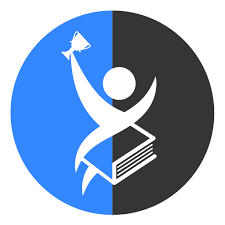Experiencing an Xbox stuck in a boot loop can be frustrating, especially when you want to dive right into your favorite games. The boot loop issue causes the console to repeatedly restart without fully loading the home screen, leaving many gamers stuck and unsure how to fix it without connecting to a PC. Fortunately, there are effective ways to resolve this problem directly on your Xbox. This article will walk you through detailed, up-to-date solutions for fixing the Xbox boot loop without the need for a computer, so you can get back to gaming quickly and confidently.
Understanding the Xbox Boot Loop Issue
The Xbox boot loop is a common problem where the console fails to load the startup sequence and continuously reboots itself. This can be caused by corrupted system files, hardware glitches, failed updates, or power interruptions. Recognizing the root cause helps to apply the most appropriate fix. Many users mistakenly believe a PC connection is necessary, but several troubleshooting steps can be performed solely on the console.
Performing a Power Cycle Reset
One of the simplest yet often overlooked methods to stop the boot loop is to perform a full power cycle reset. This process clears temporary cache files and resets the console’s hardware state. To do this, press and hold the Xbox power button for about 10 seconds until the console completely shuts down. Unplug the power cable, wait for at least one minute, then plug it back in and turn on your Xbox. This can clear glitches causing the boot loop.
Using the Xbox Startup Troubleshooter
Xbox consoles include a built-in Startup Troubleshooter designed to diagnose and fix startup issues. To access this tool without a PC, press and hold the Bind button (located on the left side of the console) and the Eject button (on the front), then press the Xbox power button. Keep holding Bind and Eject until the console boots to the troubleshooting screen. From here, you can choose options like “Reset this Xbox” or “Offline system update” to repair system files or reset settings without needing a PC connection.
Resetting the Xbox Without Losing Games
If the boot loop persists, resetting the console while preserving your installed games and apps can often solve the problem. From the Startup Troubleshooter menu, select “Reset this Xbox” and then choose “Keep games and apps.” This option restores the system files without deleting your data, which is essential if you want a quick fix without re-downloading content.
Clearing the Cache Without External Tools
Sometimes, corrupted cache files cause boot loops. Clearing the cache without a PC can be done by removing the power source, holding down specific buttons, or through the Xbox troubleshooting menu. This step refreshes the console’s memory and can restore normal booting. Make sure to follow the official steps carefully to avoid data loss.
Checking for External Hardware Issues
Peripheral devices like external hard drives or USB sticks can sometimes interfere with the Xbox’s startup. Disconnect all external accessories and try restarting the console. If the boot loop stops, reconnect devices one by one to identify the faulty accessory. This process helps isolate hardware conflicts that might cause startup failures.
Updating System Firmware via Offline Methods
In cases where a corrupted system update causes the boot loop, performing an offline system update without a PC is possible using a USB drive prepared on another device. However, this requires access to a second device to download the update file and format a USB stick accordingly. If no PC is available, contacting professional repair services might be the best option.
Using Safe Mode to Diagnose Issues
Xbox Safe Mode allows the console to start with minimal drivers and features, which can help bypass problems causing the boot loop. By entering the Xbox Startup Troubleshooter and selecting relevant safe mode options, users can uninstall recent updates or restore factory settings to bring the console back to working order.
When to Seek Professional Help
If all attempts to fix the boot loop without a PC fail, the problem may be hardware-related, such as faulty internal components or damaged storage drives. In such cases, it’s wise to consult professional repair services. For example, those needing expert help with their gaming devices can rely on specialized services like xbox controller repair in West Hialeah, FL, where technicians provide expert diagnosis and repair options to restore your console.
Preventing Future Boot Loop Issues
After successfully fixing your Xbox, taking steps to prevent future boot loops is key. Regularly updating your console software, ensuring stable power supply, and avoiding abrupt shutdowns help maintain system integrity. Additionally, routinely clearing cache and monitoring connected accessories can minimize startup problems.
Techy West Hialeah is your go-to place for all gaming console repairs. A broken PlayStation, Xbox, or other system can interrupt your gaming experience, but whether you need PlayStation or Xbox repair services, Techy West Hialeah in West Hialeah, FL, offers expert help. Let their skilled technicians handle your console issues smoothly and get you back to gaming without the hassle.